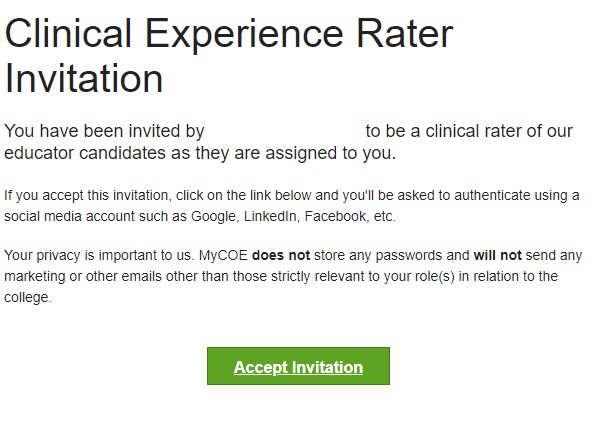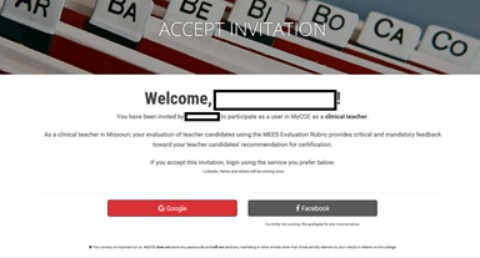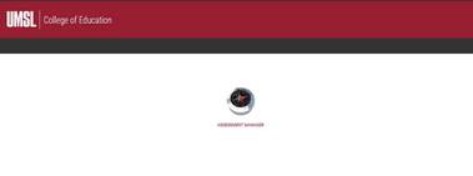Having trouble logging into MyCOE to complete an evaluation for a student? External raters (that’s you!) must log into MyCOE, a website that the College of Education uses very frequently but may be completely new to you. To help make your experience smoother, we have created a set of directions (with pictures!) that should help you navigate through the site.
New External Raters
(Those who have never rated an Educator Candidate in MyCOE)
- All new external raters should have received an email invitation from UMSL College of Education entitled: MyCOE Clinical Experience Rater Invitation (see image below). If you do not have your email, please check your spam/junk folders.
Sample Email:
- After you click the green "Accept Invitation" button, you will see the screen below.
- Click the red Google button account to authenticate your account. If you do not have a Google account, please create one.
- Click on the Compass Icon that says Assessment Manager.
- On your MyRatings page you will see a list of the Educator Candidates that have been assigned to you.
- For each Educator Candidate, click on the assessment title that you are completing in order to open it. There will be a blue box next to it that says, "Ready for Rater." Please note if you are completing a formative evaluation at mid-semester or a summative evaluation at the end of a semester.
- At the end of the survey, press the green “Complete” button.
- Click the "Return to My Ratings" button at the top left to return to your complete list of Educator Candidates.
- Be advised that the blue “Ready for Rater” box should have changed to a green "Complete" box on assessments you have completed.
For Returning Users
(For Clinical Teachers or Agency Supervisors who have previously provided evaluations on Educator Candidates)
Login to myCOE
See image below.
- Click on the red "Google" button and authenticate using your Google Account.
- Click on the compass icon that says Assessment Manager.
On your MyRatings page you will see a list of the Educator Candidates that have been assigned to you.
- For each Educator Candidate, click on the assessment that you are completing in order to open it. There will be a blue box next to it that says, "Ready for Rater." Please note if you are completing a formative evaluation at mid-semester or a summative evaluation at the end of the semester.
- At the end of the survey, press the green "Complete" button.
- Click the "Return to My Ratings" button at the top left to return to your complete list of Educator Candidates.
- Be advised that the blue “Ready for Rater” box should have changed to a green “Complete” box.
For questions about Teacher Candidates, please contact Christine Sykora at sykorac@umsl.edu
For questions about students participating in Community Agency Partnerships or BES Internships, please contact Erika Rose at erose@umsl.edu