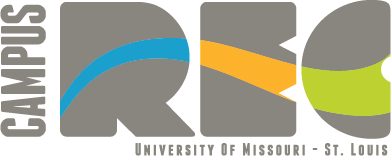Welcome to the UMSL Recreation and Wellness Online Member Portal and App Information Center!
Download our FREE App:
To ensure contactless entry and to make checking in even easier, please follow the steps below to download and use our new app:
- If you have the old CSI Spectrum UMSL Rec Acct. App, please delete this app before moving forward.
- Go to your app store and search “UMSL Campus Rec” and download the app.
- Log in with your online credentials. If you do not know your credentials or have never retrieved them on the new app, once you download the app, below the LOGIN button will be a Register Now link. Click this and enter what is asked.
- You will need to enter your first name, last name, and email exactly how it is in our system. If you do not enter what is exactly in our system, it will create you a guest/duplicate account and it will not be linked to your paid membership profile. This will cause a lot of issues. If you need help with this, please contact us. If you are a student, please call or email us for what your student email is that we have on file as it may not be your umsystem.edu email.
- Once you have registered yourself, you will verify your information and change your password.
- Once you have logged in, your barcode will appear so you can scan right into the building at the Welcome Desk.
- We also encourage patrons to setup their automatic payments on the app. You can enter your credit card information on the app. Please note that automatic draft setup will be dependent on how our staff sets up and edits your account so please contact us first before doing so. Please also note that we cannot store credit card information for members. Although we run your card for the initial payment, we do not store that information for future use.
Returning Users to Membership Portal
Access our Online Member Portal!
Once you have logged in, hit the 'Home' icon on the upper left hand side of the page.
- Select 'View My Info' to view and update your membership or financial information
- Select 'packages' to purchase a Personal Training Package or view your upcoming Personal Training Sessions
- Select 'Reserve a Lane' to reserve a lap lane in the pool.
- Select 'Group Fitness Classes' to view the Group Fitness Class schedule for the Recreation and Wellness Center
- Select the 'Register for Programs' icon to sign up for Fee-Based Programs (e.g. Fee-Based Fitness Classes, Swim Lessons, etc.)
- To put a card on file, scroll down to Billing Information. Change the House Charge to Credit Card and input your information and save.
New Users to the Online Member Portal and App
UMSL Students/Recreation and Wellness Center Members:
- Please go to umsl.clubautomation.com and select 'Access My Account' if you are on the portal (the portal is used on a desktop computer or laptop). If you prefer to use the mobile app, find the app in your app store, please search UMSL Campus Rec then 'Register Now' only if you have never signed into the app before.
- When clicking wither "AccessMy Account" or "Register Now", this will prompt you to put your first and last name in along with your email. This information needs to be the same as it is in our system. If it is not the exact same as in our system, it will create a duplicate guest account for you and you will not be accessing your paid membership account. This will cause a lot of issues. If you are unsure of what your name and email are in our system, you can call or email us and we can help you out.
- Once you accomplish this, it will ask you to verify your email by sending a short code to your existing email.
- After that you will verify your personal information, set a password, and will have access to the app.
- To make a payment, you can select "Pay My Bill"
- To add your credit card on file, you can scroll down to "Billing Information" on the portal or "Payment Methods" on the app.
- If you forget your password in the future, there is a link to reset your password.
Please note, membership must be current at the time of registration to purchase any fee-based services at the member rates.
Adding A Card On File in the Online Member Portal
- Once you are logged in, click on "View My Info"
- Scroll down to "Billing Information"
- Click "edit"
- Change House Charge to Credit Card
- Add your credit card information and click save
*Note, you must have an "Open-Ended" membership for the portal to automatically draft each month.
Adding A Card On File in the UMSL Campus Rec App
- Once you are logged in, go to "Profile" on the bottom of the screen
- From the menu, you will select "Payment Methods"
- Select "Add New Payment Method"
- Add your information and hit save
*Note, you must have an "Open-Ended" membership for the portal to automatically draft each month.