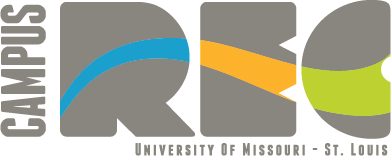For a full list of Natatorium policies and guidelines please refer to the RWC Building Policies (PDF 348KB).
- No one shall enter the Natatorium without a lifeguard present
- No one shall use the pool or hot tub if they have been experiencing stomach issues that involve diarrhea, have a contagious disease, or an open sore or lesion that has not healed
- Properly lined swim attire is required
- All flotation devices must be US Coast Guard approved
- Lifeguards reserve the right to administer a swim test to any individual prior to allowing them to enter or participate in deep water activities.
- Swim diapers must be worn by any individual not toilet trained or with incontinence issues. Swim diapers must be changed in the locker room, not on the pool deck.
Prohibited items and activities include but are not limited to:
- Inflatable flotation devices (water wings, rafts, infant seats, etc.)
- Merfins or any mermaid style outfit or monofin
- Wetsuits
- Electronic recording devices (phones, tablets, e-readers, cameras, etc.)
- Glass containers
- Gum, food or beverages other than water
- Alcohol, tobacco products or illegal drugs
- Running, horseplay or misuse of equipment
- Prolonged underwater swimming and/or breath holding
- Sitting, standing or hanging on interior dividing walls
- Hanging or climbing on railings or diving board
- Spitting, spouting water, nose blowing or urinating in the pool, hot tub or drains
- Organized practices or events without prior reservation
- Conducting lessons, providing guidance, giving tips, or helping with swimming technique in any way
- Pool lane reservations are available for RWC Members only.
- Each lane reservation is for 1 person or one adult and one small child.
- Each lane is available for 45-minute reservations at the top of every hour during RWC operating hours.
- If you arrive late for your reservation, you will only be allowed in the lane for the time remaining in your reserved spot.
- Activities allowed in the lanes include:
- Swimming
- Aquatic walking
- Members are required to bring their own equipment including goggles and workout equipment.
- Members will be required to make reservations in advance online – through the RWC app or the Member Online Portal.
- Reservations are available 7 days in advance
- Reservations must be made online at least an hour in advance
- If available, in-person reservations can be made at the Welcome Desk or in the Triton Trading Post. However, online reservations are highly encouraged to ensure availability.
- Members are required to check-in for their reservation on the pool deck 15 minutes prior to the start of their reservation time.
- Members are required to cancel their reservations online at least one hour prior to the start time to avoid future reservation restrictions.
- If a member hasn’t shown up 15 minutes after reservation time begins, the lane may be given away to another member.
- The locker room will be open for use and showers will be available. The saunas are open at limited capacity.
- Towel service is available.
Log-in to your Online Member Portal – email campusrecreation@umsl.edu if you have issues
Select "Reserve a Lane"
- When selected, this tab allows you to create new lane reservations as well as edit/cancel existing reservations.
- Existing reservations will be listed under Your Reservations on the Home Screen and new reservations can be made under Make a New Reservation.
Make a Reservation:
- What Service? Swimming is the only service currently available for booking a lane.
- Where? If you have a favorite lane, you can indicate here which lane you would like to view. If you do not have a preference, leave the selection as “Any Lanes”
- Who will host? If you are the primary account holder, you can book a lane reservation for anyone on your account. Indicate here who the reservation is being booked for.
- When? Select the date that you would like to make your reservation.
- Note: Reservations can only be booked 7 days in advance
- Click Search
- Available times for your indicated time frame will show. Select the time frame you would like to book.
- In the Confirm Reservation pop-up, confirm the date, time, location and person that is booking the reservation. Click Confirm once approved.
- After confirming, you will see your new reservation at the top of the screen under “Your Reservations”.
Editing/Cancel Existing Reservation:
If you need to edit or cancel an existing reservation, under the Reserve a Lane section, you will see any existing reservations at the top of the screen. Click Edit/Cancel next to the reservation you wish to edit or cancel.