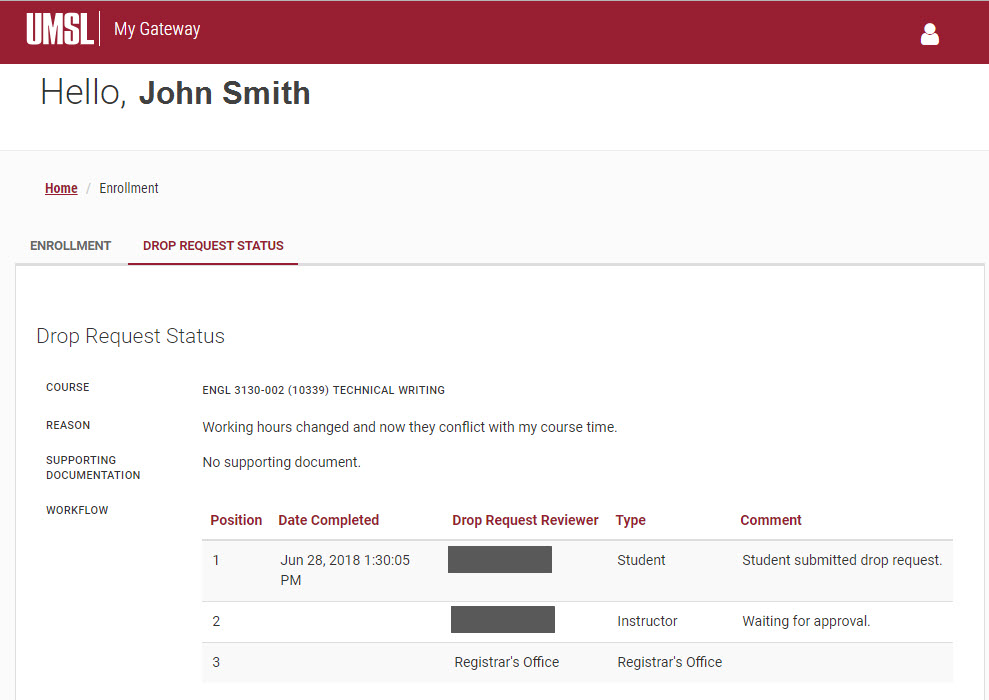Dropping a Course When Approvals are Needed
- Login to MyGateway.
- Select the Drop a Course tile.
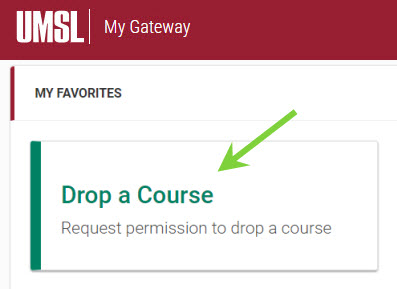
- In your list of classes, click the icon in the Action column for the class you want to drop.
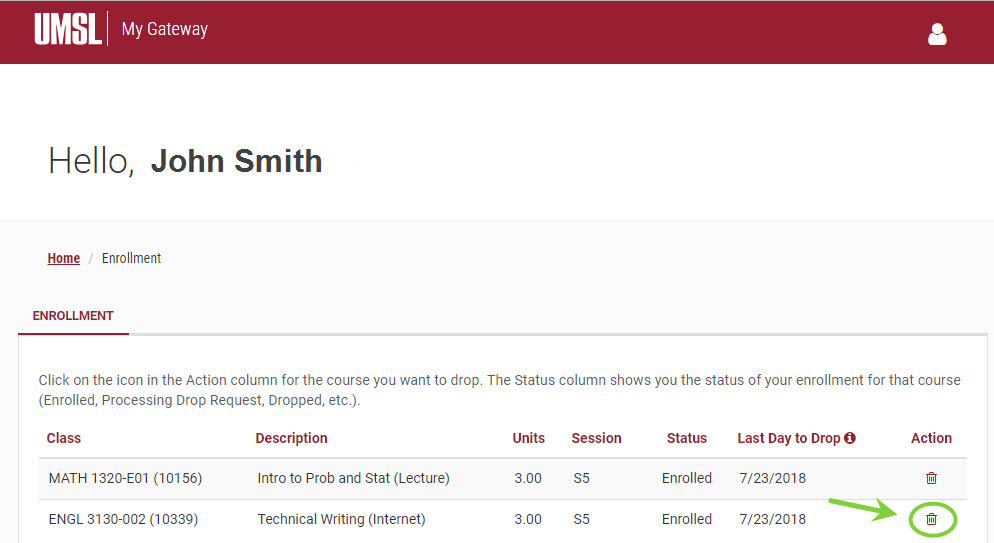
- On the Drop Form page, enter the Reason for Dropping and attach any supporting documentation. Then click Submit.
Note: If you are dropping your last class, you must first complete the withdrawal survey. At the top of the form, you will see a message with a link to the survey. Complete the survey, then return to MyGateway to drop your course.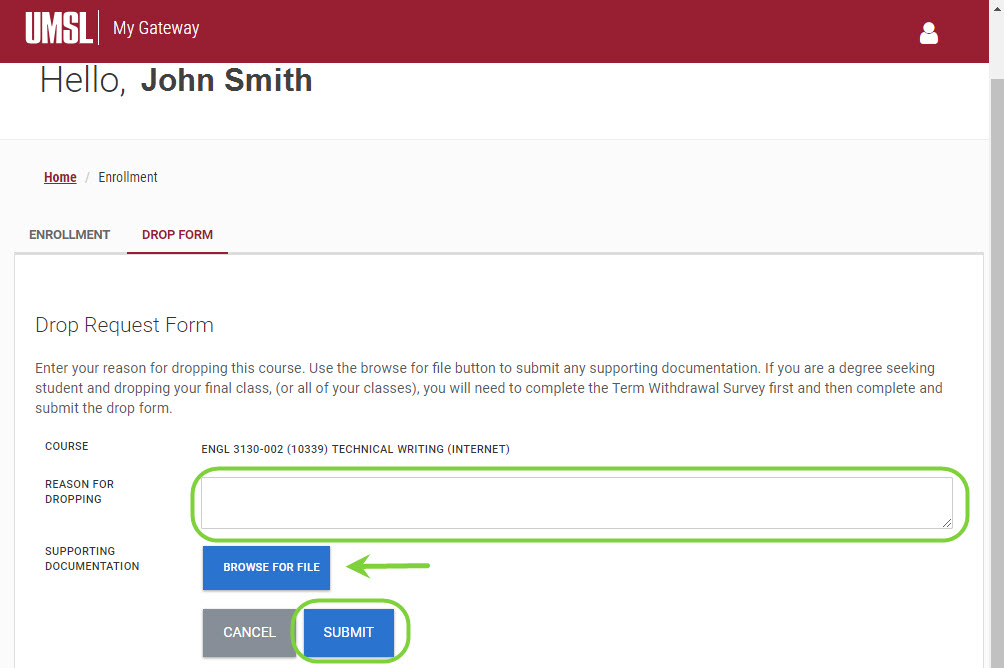
- On the Enrollment page, you can see the status of your drop request. Click the icon in the action column to see status details.
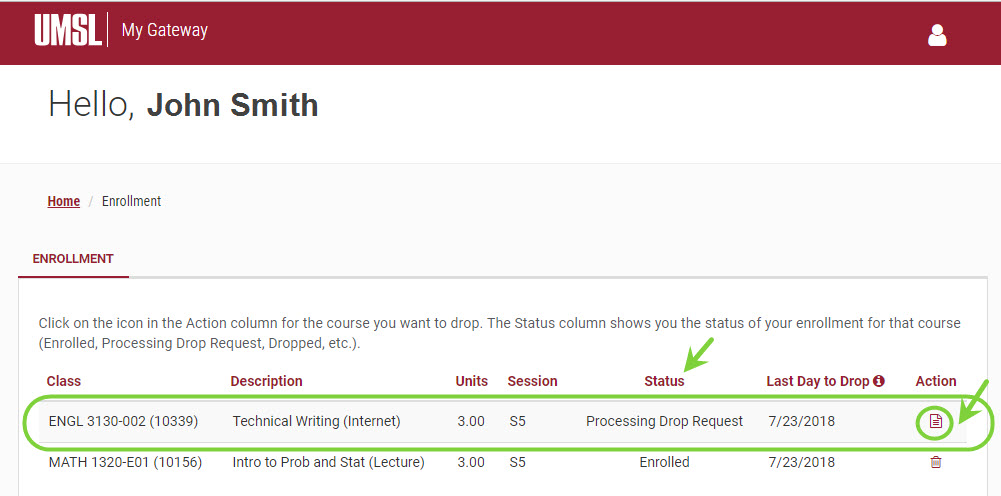
- The Drop Request Status page shows the workflow details and status of your drop request.