-
Information Systems
in the
College of Business Administration
at
UM - St. Louis
- To begin the FTP session, start the FTP software. It will probably default to a box that allows you to connect, such
as the one below. In this screen, it does not matter what you name the profile. However the Host Name must be admiral.umsl.edu
and the User id must be s plus your student id number. It should appear similarly to the one below.
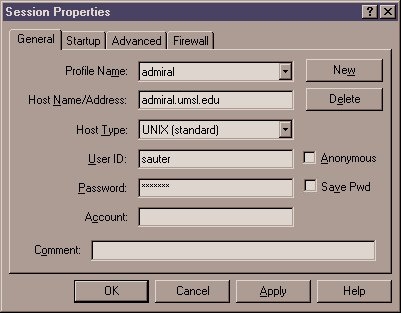
If you connect (and you have not told it to do otherwise in your profile), you will be at the root directory. You will probably have only two subdirectories, "Mail" and "public_html" but it should look like the screen below.
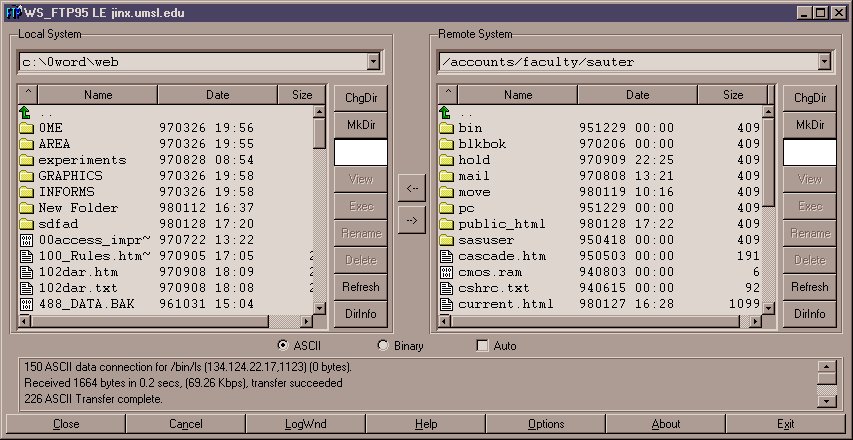
Double Click on the directory, "public_html". If you are successful, then you should see it named in the top section under "remote system" on the right side. Below, you will see that I have moved not only to the public_html directory, but also to a subdirectory of it, labeled "480."
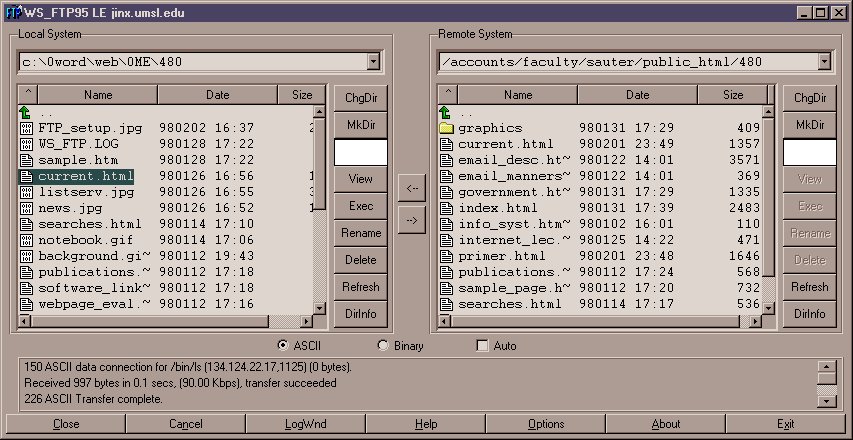
Highlight the file or files you want to FTP. If they are "html" files, then click on ASCII as shown in the screen above. If they are image files, click on "Binary." Once your settings and selections are correct, click on the right arrow to FTP the files to your Web account.
The campus uses IPSWITCH software for FTP.
| UM-St. Louis Home Page | College of Business Page | IS Home Page |
- To begin the FTP session, start the FTP software. It will probably default to a box that allows you to connect, such
as the one below. In this screen, it does not matter what you name the profile. However the Host Name must be admiral.umsl.edu
and the User id must be s plus your student id number. It should appear similarly to the one below.
